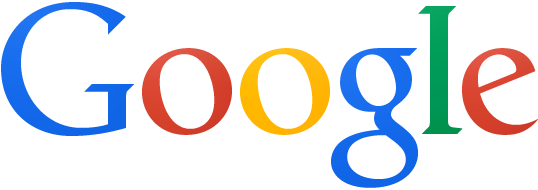Women in Science and Engineering
6-7 Dec 2014
9:30 - 17:30
Instructors: Paulina Lach, Aleksandra Pawlik
Helpers: Barbara Szczygieł, Iwona Grelowska, Patrycja Radaczyńska, Anna Ślimak
Opis warsztatów
Warsztaty Software Carpentry pomagają naukowcom i inżynierom rozwijać ich umiejętności programistyczne, dzięki którym są oni bardziej produktywni w swojej codziennej pracy. W czasie dwudniowych warsztatów uczestnicy zachęcani są by pracować razem i stosować umiejętności zdobyte podczas szkolenia do rozwiązywania własnych problemów badawczych. Warsztaty Software Carpentry odbywają się na całym świecie od ponad 5 lat i cieszą się ogromną popularnością.
Miejsce:
ul. Kawiory 21, 30-055 Kraków. Sala 1.20, na parterze budynku (po prawej stronie).
Zobacz na:
OpenStreetMap
lub
Google Maps.
Warsztaty sponsorują
Patronat
Warsztaty Software Carpentry for Women in Science and Engineering w Krakowie objęte są patronatem Polskiego Towarzystwa Informatycznego, Oddział Małopolski.

Dla kogo:
Software Carpentry for Women in Science and Engineering (WiSE) to
dwudniowe warsztaty wyłącznie dla kobiet zajmujących się zawodowo lub
zainteresowanych nauką oraz przedmiotami inżynieryjnymi. W niemal
wszystkich tych dziedzinach informatyzacja jest powszechna i znajomość
zagadnień związanych z programowaniem jest koniecznością. Software Carpentry WiSE to warsztaty praktyczne, podczas których uczestniczki uczyć się będą jak
pracować z linią komend (środowisko Unix), kontrolą wersji (Git i
GitHub); poznają podstawy dobrych praktyk programistycznych z użyciem
języka Python i podstawy baz danych z SQL.
Wymagania:
Warsztaty przeznaczone są dla osób początkujących. Podstawowa znajomość zagadnień związanych z programowaniem (zmienne, pętle, warunki itd.) będzie pomocna, ale nie jest wymagana.
Wszystkie uczestniczki zobowiązane są przestrzegać Software Carpentry Code of Conduct. W skrócie, prosimy odnosić się do siebie nawzajem z szacunkiem, kulturalnie i uprzejmie.
Rejestracja
Przypominamy, że na warsztaty Software Carpentry for Women in Science and Engineering mogą zarejestrować się wyłącznie kobiety! Prosimy rejestrować się przez Eventbrite. Opłata rejestracyjna wynosi 30 zł dla dla osób spoza AGH oraz nie będących członkami Polskiego Towarzystwa Informatycznego. Dla pracowników naukowych i studentek AGH oraz członkiń Polskiego Towarzystwa Informatycznego rejestracja jest bezpłatna.
Kontakt: Wszelkie pytania prosimy kierować na adres: admin-uk@software-carpentry.org
Plan
Dzień 1 - Sobota, 6. grudnia
| 09:30-10:00 | Powitanie. Pomoc przy konfiguracji laptopów. |
| 10:00-11:00 | Praca w linii komend - część 1 |
| 11:00-11:15 | Przerwa |
| 11:15-13:00 | Praca w linii komend - część 2 |
| 13:00-14:30 | Przerwa na obiad |
| 14:30-15:45 | Konrola wersji z użyciem Git |
| 15:45-16:15 | Przerwa |
| 16:15-17:15 | Konrola wersji z użyciem Git i GitHub |
| 17:15-17:30 | Zakończenie |
Dzień 2 - Niedziela, 7. grudnia
| 09:30-9:45 | Powitanie. |
| 9:45-11:00 | Programowanie z użyciem Python'a - część 1 |
| 11:00-11:15 | Przerwa |
| 11:15-13:00 | Programowanie z użyciem Python'a - część 2 |
| 13:00-14:30 | Przerwa na obiad |
| 14:30-15:30 | Programowanie z użyciem Python'a - część 3 |
| 15:30-16:00 | Przerwa |
| 16:00-17:15 | Wprowadzenie do pracy z danymi z użyciem SQL |
| 17:15-17:30 | Zakończenie |
Syllabus
The Unix Shell
- Files and directories:
pwd,cd,ls,mkdir, ... - History and tab completion
- Pipes and redirection
- Looping over files
- Creating and running shell scripts
- Finding things:
grep,find, ... - Reference...
Lessons
Programming in Python
- Using libraries
- Working with arrays
- Reading and plotting data
- Creating and using functions
- Loops and conditionals:
for,if,else, ... - Defensive programming
- Using Python from the command line
- Reference...
Lessons
Version Control with Git
- Creating a repository
- Recording changes to files:
add,commit, ... - Viewing changes:
status,diff, ... - Ignoring files
- Working on the web:
clone,pull,push, ... - Resolving conflicts
- Open licenses
- Where to host work, and why
- Reference...
Lessons - short version
Lessons-extended version
Managing Data with SQL
- Reading and sorting data
- Filtering with
where - Calculating new values on the fly
- Handling missing values
- Combining values using aggregation
- Combining information from multiple tables using
join - Creating, modifying, and deleting data
- Programming with databases
- Reference...
Lessons
Setup
To participate in a Software Carpentry workshop, you will need working copies of the software described below. Please make sure to install everything (or at least to download the installers) before the start of your workshop.
Overview
Editor
When you're writing code, it's nice to have a text editor that is optimized for writing code, with features like automatic color-coding of key words. The default text editor on Mac OS X and Linux is usually set to Vim, which is not famous for being intuitive. if you accidentally find yourself stuck in it, try typing the escape key, followed by ':q!' (colon, lower-case 'q', exclamation mark), then hitting Return to return to the shell.
The Bash Shell
Bash is a commonly-used shell. Using a shell gives you more power to do more tasks more quickly with your computer.
Git
Git is a state-of-the-art version control system. It lets you track who made changes to what when and has options for easily updating a shared or public version of your code on github.com.
Python
Python is becoming very popular in scientific computing, and it's a great language for teaching general programming concepts due to its easy-to-read syntax. We teach with Python version 2.7, since it is still the most widely used. Installing all the scientific packages for Python individually can be a bit difficult, so we recommend an all-in-one installer.
SQL
SQL is a specialized programming language used with databases. We use a simple database manager called SQLite, either directly or through a browser plugin.
Windows
Python
- Download and install Anaconda.
- Use all of the defaults for installation except make sure to check Make Anaconda the default Python.
Git Bash
Install Git for Windows by download and running the installer. This will provide you with both Git and Bash in the Git Bash program.
Software Carpentry Installer
This installer requires an active internet connection
After installing Python and Git Bash:
- Download the installer.
- If the file opens directly in the browser select File→Save Page As to download it to your computer.
- Double click on the file to run it.
Editor
nano is the editor installed by the Software Carpentry Installer,
it is a basic editor integrated into the lesson material.
Notepad++ is a popular free code editor for Windows. Be aware that you must add its installation directory to your system path in order to launch it from the command line (or have other tools like Git launch it for you). Please ask your instructor to help you do this.
SQLite
Download the sqlite3 program and put it in the directory where you are running examples. Alternatively, you may install the Firefox SQLite browser plugin described below.
Mac OS X
Bash
The default shell in all versions of Mac OS X is bash,
so no need to install anything. You access bash from
the Terminal (found
in /Applications/Utilities). You may want
to keep Terminal in your dock for this workshop.
Editor
We recommend
Text Wrangler or
Sublime Text.
In a pinch, you can use nano,
which should be pre-installed.
Git
For OS X 10.8 and higher, install Git for Mac by downloading and running the installer. For older versions of OS X (10.5-10.7) use the most recent available installer for your OS available here. Use the Leopard installer for 10.5 and the Snow Leopard installer for 10.6-10.7.
Python
- Download and install Anaconda.
- Use all of the defaults for installation except make sure to check Make Anaconda the default Python.
-
Troubleshooting: If you get the following error message
"
ValueError unknown locale: UTF-8", see instructions on how to fix it here.
SQLite
sqlite3 comes pre-installed on Mac OS X.
Alternatively,
you may install the Firefox SQLite browser plugin described below.
Linux
Bash
The default shell is usually bash,
but if your machine is set up differently
you can run it by opening a terminal and typing bash.
There is no need to install anything.
Git
If Git is not already available on your machine you can try
to install it via your distro's package manager
(e.g. apt-get or yum).
Editor
Kate is one option for Linux users.
In a pinch, you can use nano,
which should be pre-installed.
SQLite
sqlite3 comes pre-installed on Linux.
Alternatively,
you may install the Firefox SQLite browser plugin described below.
Python
We recommend the all-in-one scientific Python installer Anaconda. (Installation requires using the shell and if you aren't comfortable doing the installation yourself just download the installer and we'll help you at the boot camp.)
- Download the installer that matches your operating system and save it in your home folder.
- Open a terminal window.
-
Type
bash Anaconda-
and then press tab. The name of the file you just downloaded should appear. -
Press enter. You will follow the text-only
prompts. When there is a colon at the bottom of the
screen press the down arrow to move down through the
text. Type
yesand press enter to approve the license. Press enter to approve the default location for the files. Typeyesand press enter to prepend Anaconda to yourPATH(this makes the Anaconda distribution the default Python).
All operating systems
Firefox SQLite Plugin
Instead of using sqlite3 from the command line,
you may use this plugin
for Firefox instead.
To install it:
- Start Firefox.
- Go to the plugin homepage.
- Click the "Add Now" button.
- Click "Install Now" on the dialog that appears after the download completes.
- Restart Firefox when prompted.
- To check that the plugin installed correctly, select "SQLite Manager" from the "Tools" menu.
In newer versions of Firefox, the menu bar isn't always displayed. To make
it appear, use the Alt key next to the space bar on your
keyboard, or consult
the support
page from Firefox for additional help.