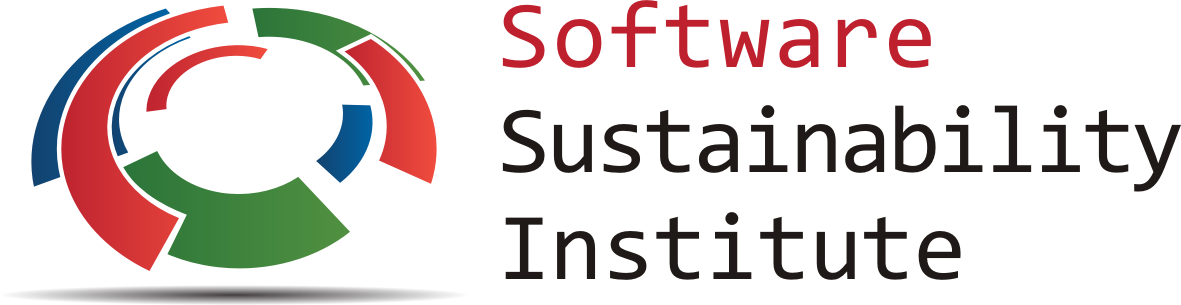Software Carpentry Taster Session at 5th Student Conference on Complexity Science
Sep 10, 2015
2:00 - 5:00 pm
Instructors: Aleksandra Pawlik, Jan Kim
Helpers: TBC
Workshop information
This workshop is a part of the
5th Student Conference on Complexity Science
organised by the Institute for Complex System Simulation at the
University of Southampton. The workshop consists of two parallel training sessions
based on Software Carpentry workshops. The first session covers
version contol with Git. The second session focuses on introduction to
Shell. This training is run in collaboration with the
Software Sustainability Institute.
Software Carpentry
Software Carpentry's mission is to help scientists and engineers get more research done in less time and with less pain by teaching them basic lab skills for scientific computing. These two hands-on taster sessions (run in parallel) will cover version control with Git and and task automation with Shell. Participants will be encouraged to help one another and to apply what they have learned to their own research problems.
For more information on what we teach and why, please see our paper "Best Practices for Scientific Computing".
Who: The workshop is available for the attendees the of 5th Student Conference on Complexity Science.
Where: Granada Congress and Exhibition Centre, Spain. Get directions with OpenStreetMap or Google Maps.
Requirements: Participants must bring a laptop with a few specific software packages installed (listed below). They are also required to abide by Software Carpentry's Code of Conduct.
Contact: Please mail sccs2015@soton.ac.uk for more information.
Etherpad:
We will use these Etherpads for chatting, taking notes, and sharing URLs and bits of code:
Syllabus
The Unix Shell
- Files and directories
- History and tab completion
- Pipes and redirection
- Looping over files
- Creating and running shell scripts
- Finding things
- Reference...
Version Control with Git
- Creating a repository
- Recording changes to files:
add,commit, ... - Viewing changes:
status,diff, ... - Ignoring files
- Working on the web:
clone,pull,push, ... - Resolving conflicts
- Open licenses
- Where to host work, and why
- Reference...
Setup
To participate in a Software Carpentry workshop, you will need access to the software described below. In addition, you will need an up-to-date web browser.
We maintain a list of common issues that occur during installation as a reference for instructors that may be useful on the Configuration Problems and Solutions wiki page.
The Bash Shell and Git
Bash is a commonly-used shell that gives you the power to do simple tasks more quickly.
Git is a version control system that lets you track who made changes to what when and has options for easily updating a shared or public version of your code on github.com. You will need a supported web browser (current versions of Chrome, Firefox or Safari, or Internet Explorer version 9 or above).
Windows
Install Git for Windows by downloading and running the installer. This will provide you with both Git and Bash in the Git Bash program.
Mac OS X
The default shell in all versions of Mac OS X is bash, so no
need to install anything. You access bash from the Terminal
(found in
/Applications/Utilities). You may want to keep
Terminal in your dock for this workshop.
For OS X 10.9 and higher, install Git for Mac
by downloading and running the most recent "mavericks" installer from
this list.
After installing Git, there will not be anything in your /Applications folder,
as Git is a command line program.
For older versions of OS X (10.5-10.8) use the
most recent available installer labelled "snow-leopard"
available here.
Linux
The default shell is usually Bash, but if your
machine is set up differently you can run it by opening a
terminal and typing bash. There is no need to
install anything.
If Git is not already available on your machine you can try to
install it via your distro's package manager. For Debian/Ubuntu run
sudo apt-get install git and for Fedora run
sudo yum install git.
Text Editor
When you're writing code, it's nice to have a text editor that is
optimized for writing code, with features like automatic
color-coding of key words. The default text editor on Mac OS X and
Linux is usually set to Vim, which is not famous for being
intuitive. if you accidentally find yourself stuck in it, try
typing the escape key, followed by :q! (colon, lower-case 'q',
exclamation mark), then hitting Return to return to the shell.
Windows
We recommend that you install and use Notepad++.
Mac OS X
nano is a basic editor and the default that instructors use in the workshop. It should be pre-installed.
Others editors that you can use are Text Wrangler or Sublime Text.
Linux
nano is a basic editor and the default that instructors use in the workshop. It should be pre-installed.
Others editors that you can use are Gedit, or Sublime Text.