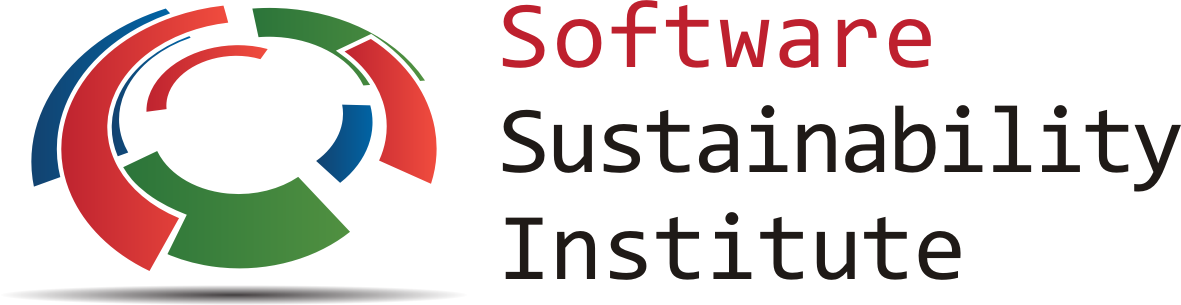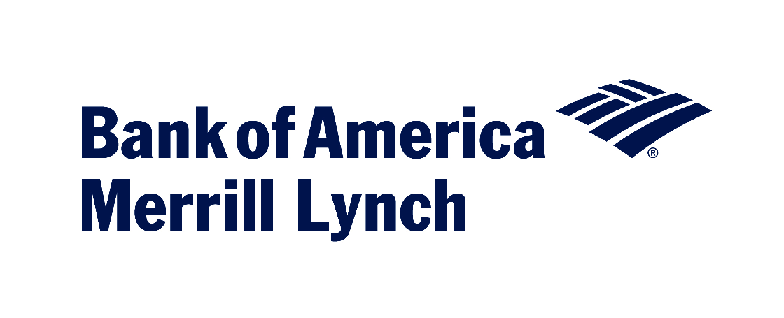ARCHER and SSI workshop for Women in Science and Engineering
14-15 Dec, 2015
9:30 am - 5:30 pm
Instructors: Aleksandra Pawlik, Aleksandra Nenadic
Helpers: Clair Barrass, Simone Di Cola, Suzanne M. Embury, Toni Collis, Mireya Paredes
General Information
Software Carpentry's mission is to help scientists and engineers get more research done in less time and with less pain by teaching them basic lab skills for scientific computing. This hands-on workshop will cover basic concepts and tools, including program design, version control, data management, and task automation. Participants will be encouraged to help one another and to apply what they have learned to their own research problems.
Who: The course is aimed at female postgraduate students, researchers and engineers who are familiar with basic programming concepts (like loops, conditionals, arrays, and functions) but need help to translate this knowledge into practical tools to help them work more productively. You don't need to have any previous knowledge of the tools that will be presented at the workshop.
Where: Atlas and Collab1 rooms, Kilburn Building, Oxford Road, M13 9PL Manchester. Get directions with OpenStreetMap or Google Maps.
Requirements: Participants must bring a laptop with a few specific software packages installed (listed below). They are also required to abide by Software Carpentry's Code of Conduct.
Contact: Please mail admin-uk@software-carpentry for more information.
Sponsors
The workshop has been made possible thanks to the generous support from Intel, Bank of America Merrill Lynch and ELIXIR-UK. We are grateful for their support, and look forward to the event.
The organisers
Women in HPC aims to increase participation of women in the HPC community by providing people with the opportunities to find out about HPC technology and the benefits it can have on their work. We provide events to bring together female HPC scientists, researchers, developers, users, system administrators and technicians as well as showcasing the work of inspiring role models. By providing courses designed for and led by women we hope to reduce the barrier to participation of women in the HPC community.
The Software Sustainability Institute's mission is to cultivate better, more sustainable, research software to enable world-class research ( better software, better research). Software is fundamental to research: seven out of ten UK researchers report that their work would be impossible without it.
ARCHER, the UK's national supercomputing service, offers training in software development and high-performance computing to scientists and researchers across the UK. As part of our training service we are running a two-day Data Carpentry workshop.
ELIXIR-UK, a part of the ELIXIR project community, is taking a UK and European lead in training, as well as co-leading the ELIXIR platform for integration and interoperability of data and services. in order to facilitate access to data infrastructure and training for scientists in both academia and industry.
Schedule
Day 1 - Atlas 1&2 rooms
| 09:30 | Welcome and setup |
| 10:00 | Automating tasks with the Unix shell part 1 Materials |
| 11:00 | Coffee |
| 11:30 | Automating tasks with the Unix shell part 2 |
| 12:30 | Lunch break |
| 13:30 | Structured programming with Python part 1 Materials |
| 15:00 | Coffee |
| 15:30 | Structured programming with Python part 2 |
| 17:15 | Panel discussion |
| 18:00 | Hot buffet and drinks |
| 19:00 | Close |
Day 2- Collab1 room
| 09:30 | Python functions and modules |
| 11:00 | Coffee |
| 11:30 | Version control with Git part 1 Materials |
| 12:30 | Lunch break |
| 13:30 | Version control with Git part 2 |
| 15:00 | Coffee |
| 15:30 | Quality assurance in Python |
| 16:45 | Wrap-up |
| 17:15 | Close |
Syllabus
The Unix Shell
- Files and directories
- History and tab completion
- Pipes and redirection
- Looping over files
- Creating and running shell scripts
- Finding things
- Reference...
Programming in Python
- Using libraries
- Working with arrays
- Reading and plotting data
- Creating and using functions
- Loops and conditionals
- Defensive programming
- Using Python from the command line
- Reference...
Version Control with Git
- Creating a repository
- Recording changes to files:
add,commit, ... - Viewing changes:
status,diff, ... - Ignoring files
- Working on the web:
clone,pull,push, ... - Resolving conflicts
- Open licenses
- Where to host work, and why
- Reference...
Setup
To participate in a Software Carpentry workshop, you will need access to the software described below. In addition, you will need an up-to-date web browser.
We maintain a list of common issues that occur during installation as a reference for instructors that may be useful on the Configuration Problems and Solutions wiki page.
The Bash Shell
Bash is a commonly-used shell that gives you the power to do simple tasks more quickly.
Windows
Download the Git for Windows installer. Run the installer. Important: on the 6th page of the installation wizard (the page titled `Configuring the terminal emulator...`) select `Use Windows' default console window`. If you forgot to do this programs that you need for the workshop will not work properly. If this happens rerun the installer and select the appropriate option. This will provide you with both Git and Bash in the Git Bash program.
Mac OS X
The default shell in all versions of Mac OS X is bash, so no
need to install anything. You access bash from the Terminal
(found in
/Applications/Utilities). You may want to keep
Terminal in your dock for this workshop.
Linux
The default shell is usually Bash, but if your
machine is set up differently you can run it by opening a
terminal and typing bash. There is no need to
install anything.
Git
Git is a version control system that lets you track who made changes to what when and has options for easily updating a shared or public version of your code on github.com. You will need a supported web browser (current versions of Chrome, Firefox or Safari, or Internet Explorer version 9 or above).
Windows
Git should be installed on your computer as part of your Bash install (described above).
Mac OS X
For OS X 10.9 and higher, install Git for Mac
by downloading and running the most recent "mavericks" installer from
this list.
After installing Git, there will not be anything in your /Applications folder,
as Git is a command line program.
For older versions of OS X (10.5-10.8) use the
most recent available installer labelled "snow-leopard"
available here.
Linux
If Git is not already available on your machine you can try to
install it via your distro's package manager. For Debian/Ubuntu run
sudo apt-get install git and for Fedora run
sudo yum install git.
Text Editor
When you're writing code, it's nice to have a text editor that is
optimized for writing code, with features like automatic
color-coding of key words. The default text editor on Mac OS X and
Linux is usually set to Vim, which is not famous for being
intuitive. if you accidentally find yourself stuck in it, try
typing the escape key, followed by :q! (colon, lower-case 'q',
exclamation mark), then hitting Return to return to the shell.
Windows
nano is a basic editor and the default that instructors use in the workshop. To install it, download the Software Carpentry Windows installer and double click on the file to run it. This installer requires an active internet connection.
Others editors that you can use are Notepad++ or Sublime Text. Be aware that you must add its installation directory to your system path. Please ask your instructor to help you do this.
Mac OS X
nano is a basic editor and the default that instructors use in the workshop. It should be pre-installed.
Others editors that you can use are Text Wrangler or Sublime Text.
Linux
nano is a basic editor and the default that instructors use in the workshop. It should be pre-installed.
Others editors that you can use are Gedit, or Sublime Text.
Python
Python is a popular language for scientific computing, and great for general-purpose programming as well. Installing all of its scientific packages individually can be a bit difficult, so we recommend Anaconda, an all-in-one installer.
Regardless of how you choose to install it, please make sure you install Python version 3.x (e.g., 3.4 is fine).
We will teach Python using the IPython notebook, a programming environment that runs in a web browser. For this to work you will need a reasonably up-to-date browser. The current versions of the Chrome, Safari and Firefox browsers are all supported (some older browsers, including Internet Explorer version 9 and below, are not).
Windows
- Open http://continuum.io/downloads with your web browser.
- Click on "I want Python 3.X" link.
- Download this Python 3 installer.
- Install Python 3 using all of the defaults for installation except make sure to check Make Anaconda the default Python.
Mac OS X
- Open http://continuum.io/downloads with your web browser.
- Click on "I want Python 3.X" link.
- Download this Python 3 installer.
- Install Python 3 using all of the defaults for installation.
Linux
- Open http://continuum.io/downloads with your web browser.
- Click on "I want Python 3.X" link.
- Download this Python 3 installer, save it in your home folder.
- Install Python 3 using all of the defaults for installation. (Installation requires using the shell. If you aren't comfortable doing the installation yourself stop here and request help at the workshop.)
- Open a terminal window.
-
Type
bash Anaconda-
and then press tab. The name of the file you just downloaded should appear. -
Press enter. You will follow the text-only prompts. When
there is a colon at the bottom of the screen press the down
arrow to move down through the text. Type
yesand press enter to approve the license. Press enter to approve the default location for the files. Typeyesand press enter to prepend Anaconda to yourPATH(this makes the Anaconda distribution the default Python).
Once you are done installing the software listed above, please go to this page, which has instructions on how to test that everything was installed correctly.